Filza – The File Manager for iOS [iPhone/iPad] – Free Download for Non-Jailbroken iOS Devices: Filza is a popular file manager application for jailbroken iPhone/iPad. It is tough to find a perfect replacement for Filza. However, since Filza File Manager runs only on jailbroken iOS devices, the non-jailbroken iOS users felt left behind. Witnessing this, the developers of Filza launched Filza Escaped, a non-jailbroken version.
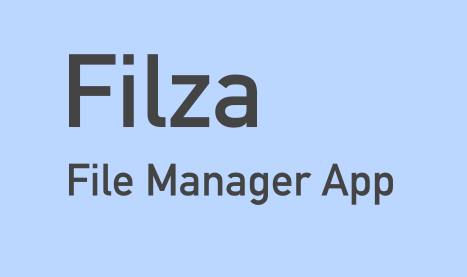
Filza File Manager has the capability to run on a non-jailbroken iPhone/iPad giving the much-needed impeccable and immaculate file management facility to all iOS users. If you wish to download Filza Escaped, you require to download and install TutuApp on your iOS device.
TutuApp, as you might know, is a third-party iOS App Store that serves as a platform for tweaked, modified, and third-party iOS applications. These applications are not present in the Apple App Store. The cool thing about TutuApp is that you do not require jailbreaking your iPhone/iPad to download and install the same. Singers do check it out: Download Smule VIP Free on iOS No Jailbreak with TuTuApp.
Filza for iOS – Features:
How Filza Makes File-Management Tasks Easy on iPhone/iPad? Through Filza, similar to Android File Management, you can browse the file directories on your iPhone/iPad and even customize the look of your iPhone/iPad with the aid and assistance of various themes. Following are some more features of Filza.
- Smooth and easy-to-understand user interface.
- No Apple Developer Account is required for utilizing Filza.
- Change file view mode to Grid or List
- Bookmark Folders for easy access.
- Change file permissions.
- Check file size.
- Display Folder details.
- Open Mount Points.
- Start WebDav Server.
- Execute Shell Script.
- View the History of recent actions.
- Move to trash.
- Filza allows the alteration of file formats as well.
Are you ready to download Filza File Manager on your iPhone/iPad? Following are the steps to download and install Filza without jailbreak from TutuApp.
More Information About Filza File Manager
| App Name | Filza File Manager |
| File Type | .ipa |
| Category | Utility |
| Size | 15 MB |
| Compatibility | iOS 15 or Later ( iPhone/iPad/iPod Touch ) |
| Price | Free |
| Downloads | 100000+ |
Install Filza File Manager on iOS [iPhone/iPad]
Download and install TutuApp on your iOS device from here.
-
- Alternative Link1: Config Profile Link 1
- Alternative Link 2: Config Profile Link 2
- Alternative Link 3: Config Profile Link 3
- Trust the profile of TutuApp after successful installation.
- Launch TutuApp and conduct a search for ‘FilzaEscaped.’
- Click on the search result and navigate to the app info screen to know more about the file manager application.
- Tap on ‘Install’ or ‘Get’ to initiate the download and installation process of Filza.
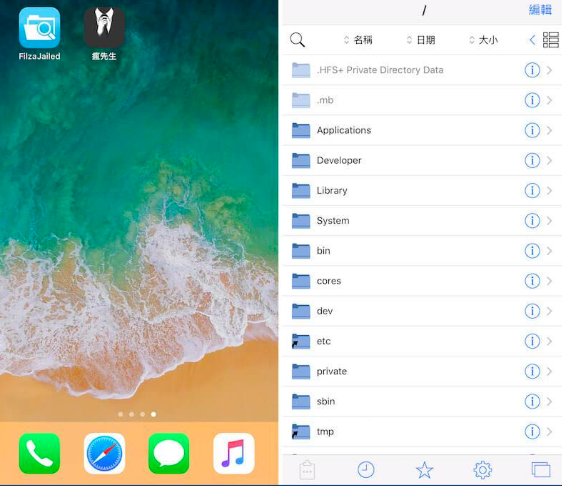
- Trust the profile of Filza prior to launching the application.
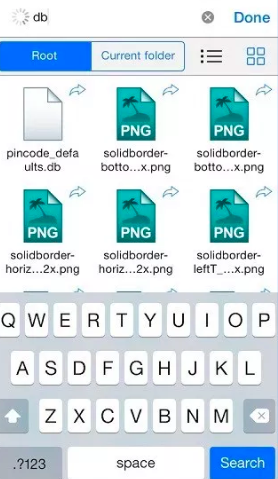
FilzaEscaped Download on iOS Install/Sideload Filza File Manager on iOS using Scarlet
- If you have not yet installed Scarlet Appstore on your iOS device, Click on the link below to download & install Scarlet on your device (Full tutorial).
- Now, click on the link below to download the FilzaEscaped IPA file.
- Now Open the Scarlet app on your iDevice & Tap on the + symbol in the top-right corner.
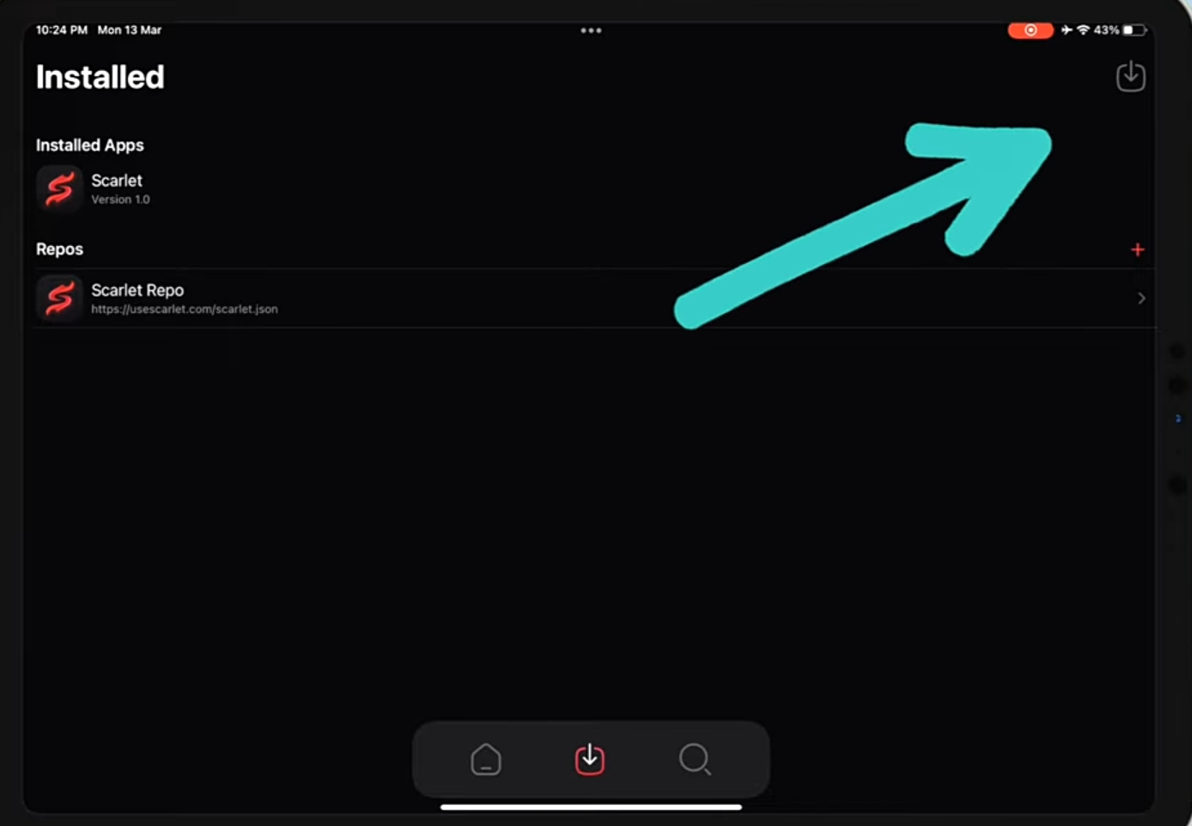
- You can see a list of available IPA files on your Device.
- Tap on Filza.ipa file to start the installation.
- You can see the progress in the bottom left corner.
- If you see an error saying install handler went wrong, Just tap on the Install button.
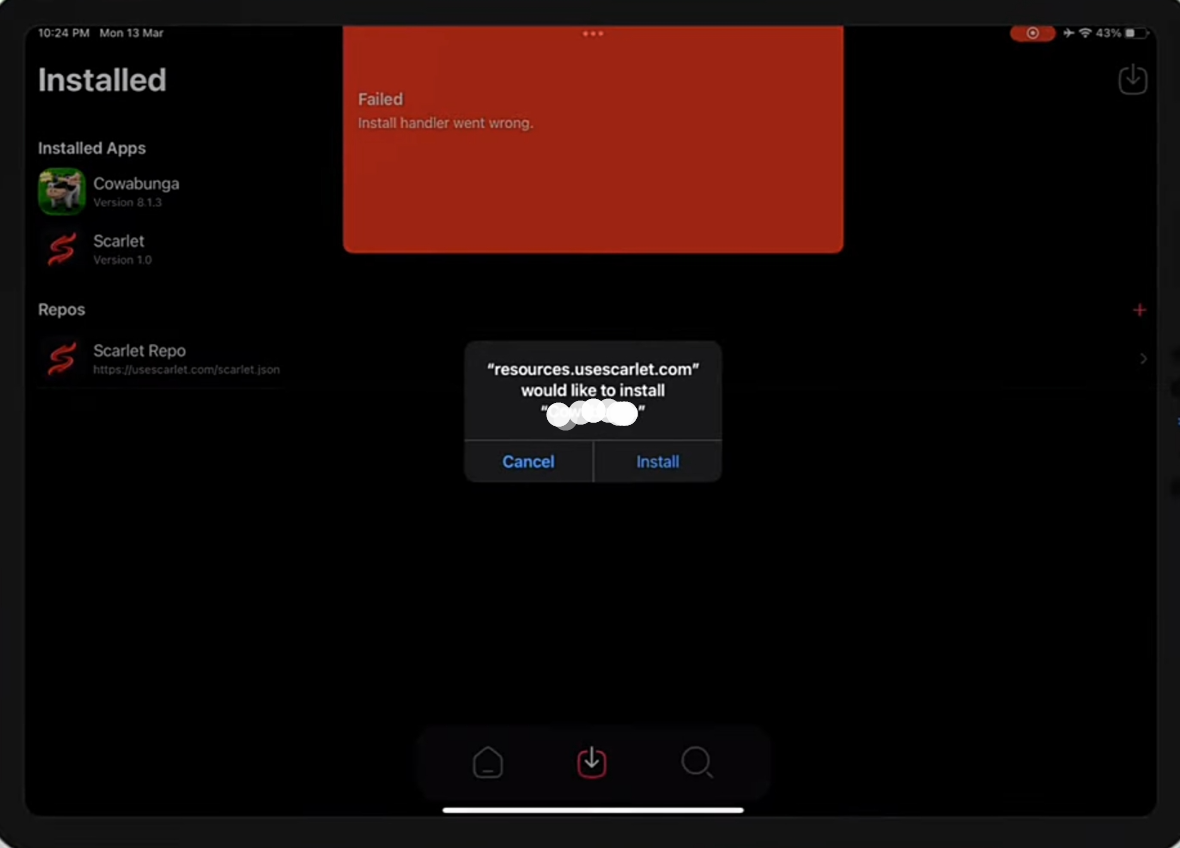
- Now you can see the Filza icon on your home screen.
How to Use Filza File Manager
- After installing successfully, Open the Filza app from the home screen.
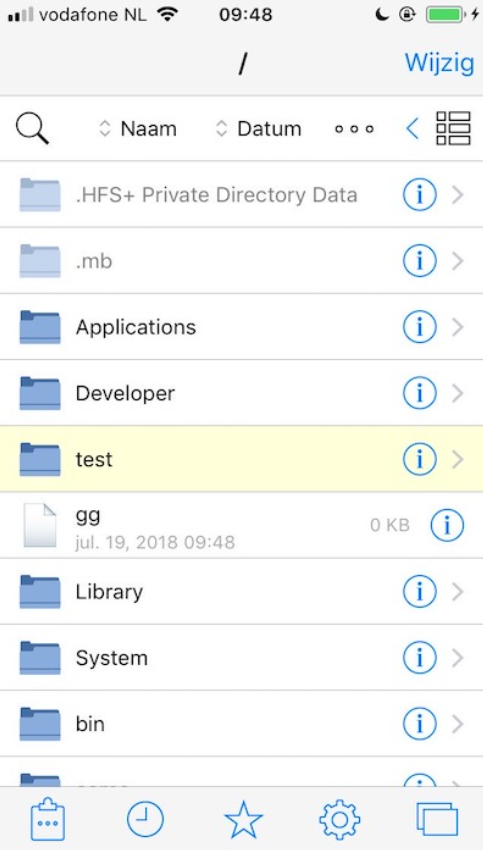
- Use the search button to find any particular file on your device.
- Tap on Name or Date or Size next to the search button to Organize content accordingly.
- Click on the tiles button next to sort options to Change view mode to from list to Grid.
- Click on any Folder or file to Open it.
- Click on the “ i “icon at the right end to know more information about that particular folder or file.
- Top on the first icon on the bottom toolbar for more options like copy, paste, cut etc.
- The second icon is to see recent history.
- Click on the Star icon to save the current folder as a favourite.
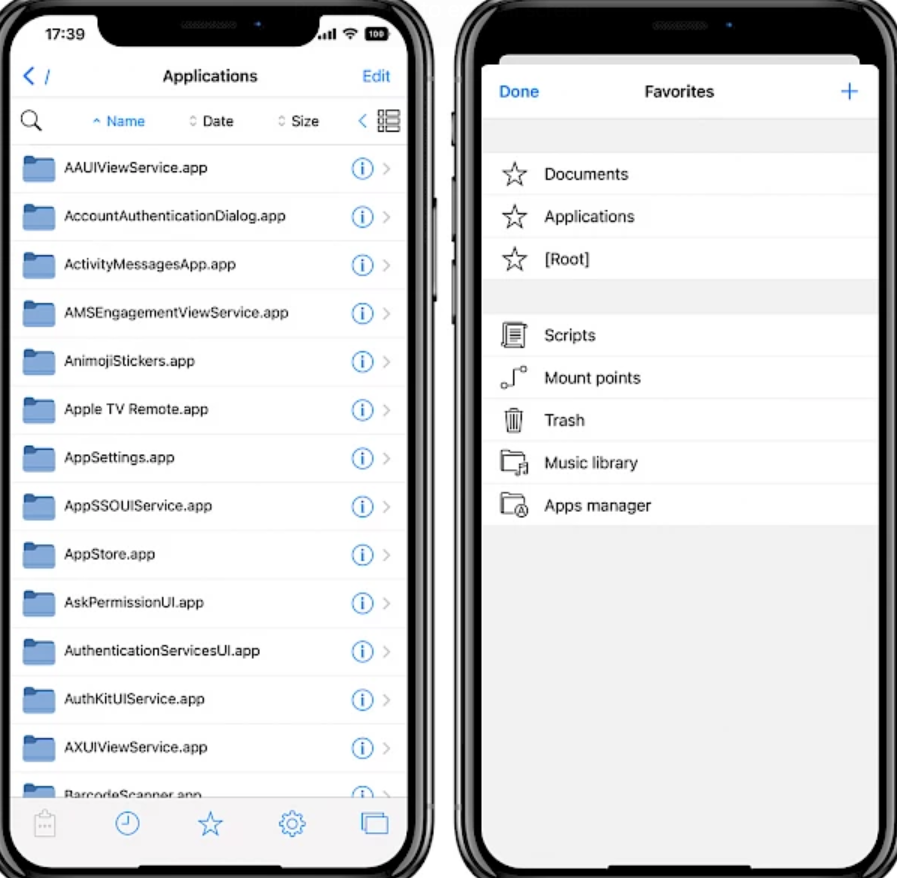
- Tapping on the fourth one will take you to the settings page.

How to add Filza Repository to Cydia
- Open the Cydia app on your device.
- Go to the Sources Tab, Click on the Edit button.
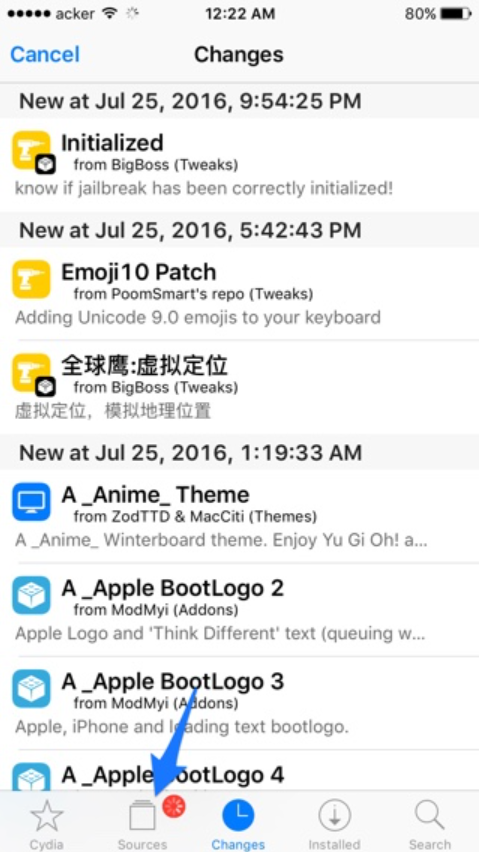
- Tap on the add in the top-left corner of the app.
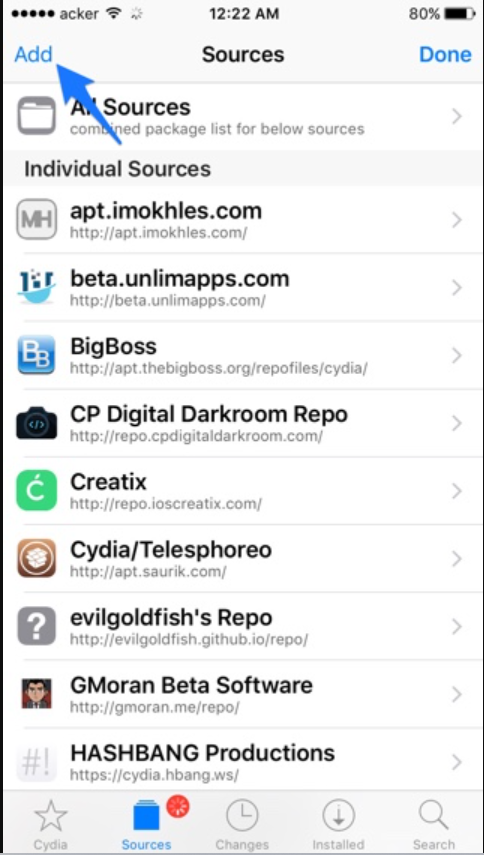
- Read carefully
- If you want a Stable version enter http://apt.thebigboss.org/repofiles/cydia/
- If you want to try the developer version add http://tigisoftware.com/cydia/
- Tap on Add Source.
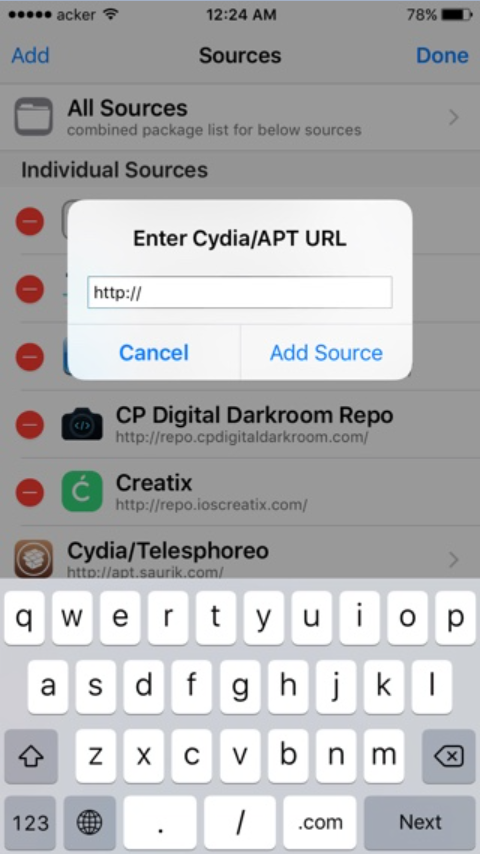
- You can see the BigBoss repo added to Cydia sources in the below image.
- Remove unwanted repos by swiping left from the sources.
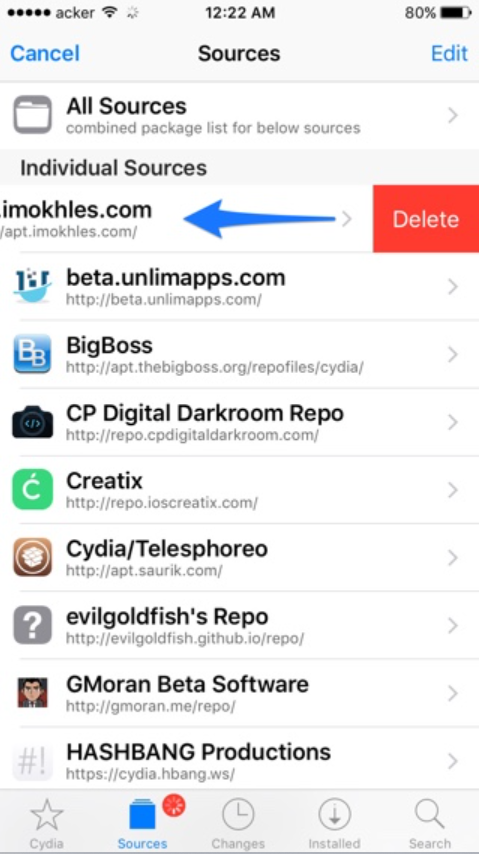
- Close the Cydia app and reopen it, then search for Filza and Install it.
Filza File Manager on iOS | FAQs
Q - What are the file types that can be viewed by Filza File Manager?
A lot of file types can be viewed using Filza File Manager including text files, image files, MS Office files, PDF files, and also compressed files such as .zip files, .rar files, etc can be viewed by Filza File Manager. You can not only view those files but also copy and paste those files. You can move those files into different folders.
Q - How to transfer files from Windows PC/Mac into iPhone?
To transfer files, you need to enable the File sharing option on your Windows PC or Mac. Connect your SMB account to the Filza File Manager app. On connecting, you will be prompted to enter the credentials. After authentication, you can start sharing files between iPhone and Windows/Mac.
Q - Is it safe to install Filza File Manager ?
Yes, It is safe and secure but remember not to modify any System files from Cydia. It may lead to a device crashing.
Q - Can I get Filza app for free ?
Yes, Filza is completely free and you don't have to spend extra money.
Q - How to install Filza developer version on Cydia ?
Open Cydia, Tap on Sources Tab, Then tap on Edit button and Click on 'Add' on the top-left corner. Enter 'http://tigisoftware.com/cydia/' & click on Add Source. Now refresh Cydia and search for Filza and Install it.
Q - Do I have to jailbreak my device to install Filza ?
No need. You don't have to jailbreak your device to install Filza, You can also sideload Filza on non-jailbroken devices using Scarlet Appstore for free. If you have already jailbroken your device you can use Cydia to install Filza.
Last Day on Earth Hack on iOS.
Final Words – Filza File Manager on iOS [No Jailbreak]
These are the simple steps to download and install Filza on iOS from TutuApp without jailbreak. If you happen to come across any issues while downloading, installing, or using Filza, please reach out to us via the comments section provided below. We will contact you on a priority basis and provide the required assistance.
Thank You.
Hy